Once signed into MSDN click on "MSDN subscription" found in the upper right corner:
Clicking on "MSDN Subscriptions" lists the features provided as part of the MSDN subscription including the category "Microsoft Azure." In order to activate the subscription associated with the MSDN subscription click on the "Activate Microsoft Azure" link:
Clicking on the "Activate Microsoft Azure" link navigates to the sign up page (no credit card required) for Microsoft Azure:
Once a user has signed up, the Azure account is not created immediately. It takes several minutes in order for an account to be created. The following screen is displayed (note the spiraling gear indicating a user should wait for the account to be created):
After less than ten minutes an account is created and an email is sent to the email address associated with the MSDN account:
From the email clicking on the "Azure Account Center" link redirects to the URL account.windowsazure.com which displays the following page:
Clicking on "Start managing service" redirects to user to https://portal.azure.com where the Azure subscription can be managed:
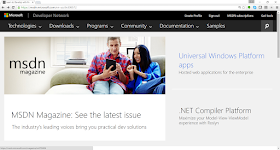






No comments:
Post a Comment